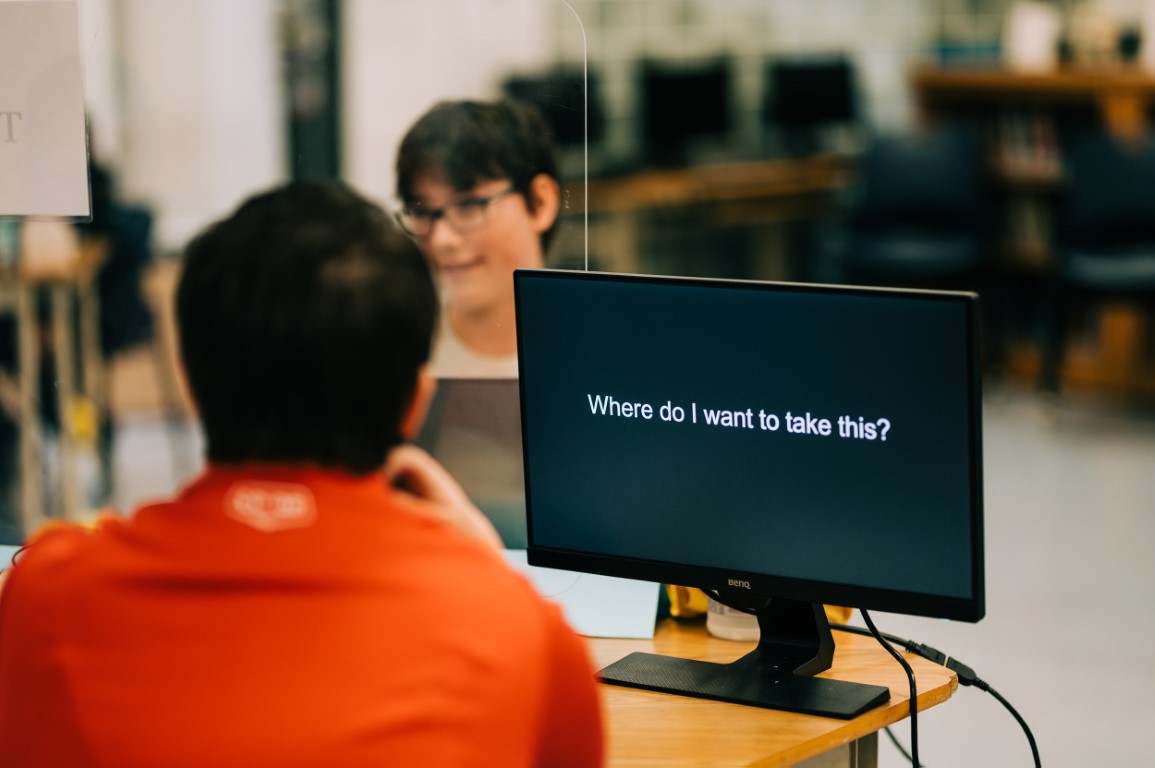D2L Brightspace
Brightspace allows you to log in as either a parent/guardian or student. Remember, you can only use one login method at a time in your web browser. To switch between them, either log out first and then log in with the other method, or use a separate web browser profile or incognito window to log in with the other.
Saanich Schools utilizes the online platform, D2L Brightspace, as a gateway to the classroom, offering a secure and password-protected space to share insights on student learning.
Within Brightspace, you'll find a concise overview of your child's courses, encompassing:
- The latest posts from the activity feed
- Upcoming assignments and coursework details
- Recent grades for Secondary students from the Brightspace gradebook
- Shared Portfolio items
- Access to digital copies of school reports
Please connect with your child's teacher to learn more about their use of Brightspace.
Upon logging in, you'll land on your parent dashboard, where you access information for all your children in Saanich Schools. Select a child to view their:
Latest Posts: Displays teacher's classroom posts, including links, photos, and attachments. Please note that comments and course material are not visible here for parents/guardians.
Recent Grades: Shows your child's four most recent grade items from the Brightspace gradebook. To see all grades, click "view all grades."
Work To Do: Lists your child's upcoming tasks and overdue assignments.
Portfolio Items: Share examples of student learning.
Note: Please communicate with your child's teacher to determine how they utilize Brightspace. The availability of information in each section depends on the teacher's use of Brightspace for those purposes.
To resolve this issue, follow these steps:
- Verify your email address: Make sure you are using the same email address that is registered with your child’s school office. This is the email you must use to log in.
- Try a different web browser: Brightspace is compatible with various web browsers, including Google Chrome, Safari, Microsoft Edge, and Mozilla Firefox. Switching to a different browser may help resolve the problem.
- Use unique profiles on shared devices: If you share a computer or device with others, it's best for each user to have their own profile on the device. This prevents any mix-up of information between different users. These links provide more information on setting up profiles for Windows or Mac.
- Need more help? Explore the Brightspace Community for additional guidance. Alternatively, once logged in, you can consult the integrated help tool, Brightspace Virtual Assistant. This tool appears as a pop-up from the "Get Help" button in the bottom right-hand corner of the screen.
Here's how you can set up or stop weekly email summary notifications:
- Log in to Brightspace as a parent.
- Click on your initials located in the top right-hand corner.
- Choose "Notifications."
- To start receiving weekly emails, check the box that says "Yes, email me a summary." To stop these emails, simply uncheck the box.
This video walks you through setting up your weekly email summaries.
District-wide access to Brightspace is new for the 2023/2024 school year. Teachers are in the process of learning the platform. Please connect with your child’s teacher for more information on how they use Brightspace.
While the Brightspace for Parents view doesn't provide direct access to view course content or download homework documents, you can still enjoy a wealth of information. This includes essential details such as activity instructions, rubrics, attached files, relevant dates, grading updates, and feedback. Furthermore, you can stay informed with homework reminders and classroom news posted in the activity feed, including external links and attachments.
For a more immersive experience with course content and downloadable homework materials, we encourage you to engage with your child while they use Brightspace. This collaborative approach allows you to explore course content, calendars, news items, and homework resources together.